How to Ping a Server Using Ping on the Terminal in Ubuntu
This is an article about how to use the ping command from the terminal to test network connectivity between your computer and a server. In this article, you will find information on various aspects of pinging servers, including understanding what ping does, why it’s useful, common syntax for issuing ping commands, and troubleshooting tips.
Introduction
The term “ping” in networking refers to sending data from one host to another (the destination) on an Internet Protocol network. It is often used as a test to determine if the network connection between two devices is functional or not. This article will focus specifically on using ping in Ubuntu Linux systems.
What Is Ping?
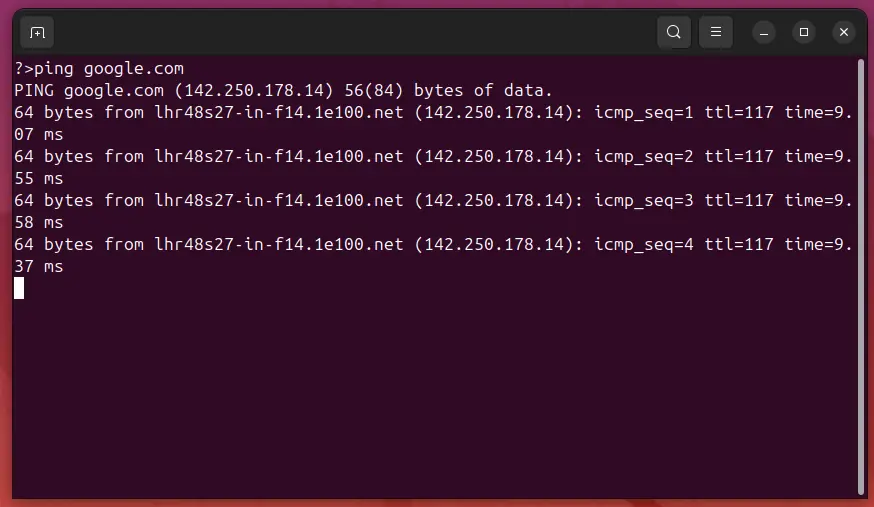
Ping is an essential tool for checking whether a specific IP address or hostname can be reached over a TCP/IP-based network. When you ping another device, your computer sends out a small packet of data to the target and waits for a response. This process allows you to verify if there’s a direct route between two points in a network.
Why Use Ping?
Using ping is crucial for diagnosing network problems such as determining whether an IP address or domain name can be reached, checking the responsiveness of a server, validating the integrity of your local connection, and troubleshooting connectivity issues.
Prerequisites
Before you start pinging servers from the terminal in Ubuntu, ensure that your system meets these requirements:
- You have access to an Ubuntu-based operating system.
- Terminal is accessible on your device. On most Linux distributions, including Ubuntu, the default terminal application can be used for issuing commands.
- Basic knowledge of command-line interfaces and networking concepts will help you understand this article better.
How Does Ping Work?
When you ping a server or IP address from your terminal in Ubuntu:
- Your computer sends an ICMP (Internet Control Message Protocol) Echo Request to the target device.
- The target device receives the request, processes it, and responds with an Echo Reply message back to the sender.
- You receive information about how long each packet took to travel between devices.
This round trip time is commonly known as latency and can be useful in understanding network performance.
Basic Syntax of Ping Command
The fundamental command for pinging a server or IP address from your Ubuntu terminal follows this basic structure:
Where [options] refer to additional parameters you may want to set, such as the number of packets sent, waiting time between packets, etc., and destination represents either an IP address or a hostname.
Simple Example
To ping Google’s public DNS server (8.8.8.8), open your terminal and type:
Press Enter to execute the command. This will continuously send ICMP Echo Requests until you interrupt the process by pressing Ctrl + C.
Common Ping Command Options
The ping utility offers several options that allow for more precise control over how and when it communicates with a target server:
- -c count: Specifies the number of packets to be sent (e.g., ping -c 5 google.com).
- -i interval: Sets the time in seconds between sending each packet.
- -w deadline: Stops pinging after a specified amount of time has elapsed (measured in seconds).
- -q: Enables quiet mode, reducing output and suppressing per-packet statistics.
Example:
This command will send ten packets to Google’s domain name and then stop automatically.
Advanced Usage
Beyond basic pinging, there are several advanced techniques you can employ using the ping utility:
Pinging Multiple Hosts
To ping multiple hosts simultaneously or sequentially, list them separated by spaces after specifying any desired options. For example,
This will send three packets to each domain in sequence.
Using Ping for Network Diagnostics
If you suspect network problems, you can use ping creatively:
-
Check Local Connectivity: Before attempting to ping remote servers, ensure your local connection works by pinging the loopback address (127.0.0.1).
ping -c 4 localhost -
Verify DNS Resolution Issues: If you cannot reach a server via its domain name but know its IP address, try pinging it directly to distinguish between network and DNS issues.
ping google.com && ping 8.8.8.8
Pinging with Different Protocols
While ping primarily uses ICMP, you can also use similar tools like traceroute, telnet, or even specific protocol pings (e.g., TCP) for deeper diagnostics.
Interpreting Ping Results
When interpreting the output of your ping command in Ubuntu, focus on these key metrics:
- Time: The time taken for each round trip.
- Packet Loss: Indicates whether packets did not reach their destination and were consequently lost. High packet loss often suggests network congestion or misconfiguration.
- Round Trip Time (RTT): A measure of the responsiveness of a server, showing how long it takes on average for your data to get there and back again.
Troubleshooting with Ping
Common Issues
- Ping Response Too Slow: If pinging returns very slow responses or no replies at all, suspect network congestion.
- Unreachable Destination: Confirm that the destination is reachable either through DNS resolution issues or physical connectivity problems.
- Incorrect Options Used: Ensure proper use of ping command options according to your needs.
Resolving Issues
- Review firewall settings and ensure they aren’t blocking ICMP traffic.
- Verify network cables and physical connections if necessary.
- Test with different servers or devices to pinpoint the source of failure.
Conclusion
Understanding how to utilize ping effectively from the terminal in Ubuntu is invaluable for troubleshooting network connectivity issues. By mastering the basic syntax, options, and interpreting results accurately, you enhance your ability to maintain smooth communication across networks. Whether you’re a beginner navigating through Linux commands or an experienced user refining diagnostic techniques, ping remains one of the most powerful tools available at your disposal.
Next Steps
After learning how to ping effectively:
- Explore other network diagnostics utilities like traceroute and mtr.
- Consider using graphical network tools for more detailed analysis and visualization.
- Deepen your knowledge about TCP/IP protocols and their roles in communication.
Last Modified: 25/05/2019 - 02:40:20
